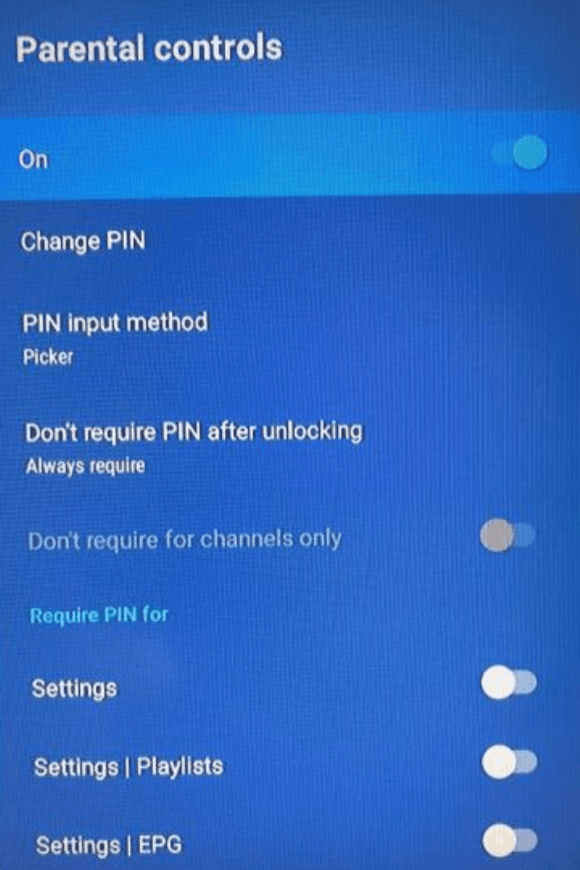Parental Controls
Parental controls help keep your children, or anyone else, from watching something you don’t want them to have access to. It can also be used so others in your household can’t change any of your settings.
Go to Settings > Parental Controls. The first thing it will ask you for is the PIN code. If you’ve never set this up, you can use whatever you want—just make sure it’s something that you won’t forget and get you locked out. Once you enter a PIN number, it will take you to Parental Controls.
Here you have the options to turn on/off the parental controls, change your PIN number, how to enter the PIN, and when a PIN is required. Below this are the options on what a PIN is required for. This is great if you want to set up this app in a guest or children’s room and control what can be viewed on those TVs.
Example for a kid’s room:
Turn off all groups except the children’s groups (do the same for all three categories if you have them: TV, movies, shows). Sometimes the movies or shows groups will have children’s groups such as Disney or Pixar. Then set the controls so they can’t change the groups and it will be set for a kid-friendly TV. You will need to do this with each playlist you have enabled.
Note
If you’re using this option, make sure you go back to Settings > Playlists, click on each playlist, go to Manage Groups and turn off the Show Newly Added Groups. If the provider updates their service and adds inappropriate content, it could become available on your kids' TV.