Video on Demand (VOD)
Video on demand for movies and TV series is a great option and gives you so much more to watch. VOD is only available with the premium version and must be included by your provider.
If your provider does have VOD but you still can’t access it, go to Settings > Playlists > Parameters (either Stalker or Xtream Code), scroll down and make sure you have Include VOD turned on. If not, turn it on then update the playlist. m3u playlists don’t have this option.
To access VOD:
- From your channel guide, scroll to the far left and you will see the Movies and Shows.
- Select the one you want, then scroll back to the right and you will see the list of providers/groups for your VOD.
- Select one of them and your choices will appear to the right.
Most providers will have thumbnails of the movies/TV shows. Some don’t; if there are no thumbnails, this is a provider issue and not really anything you can do.
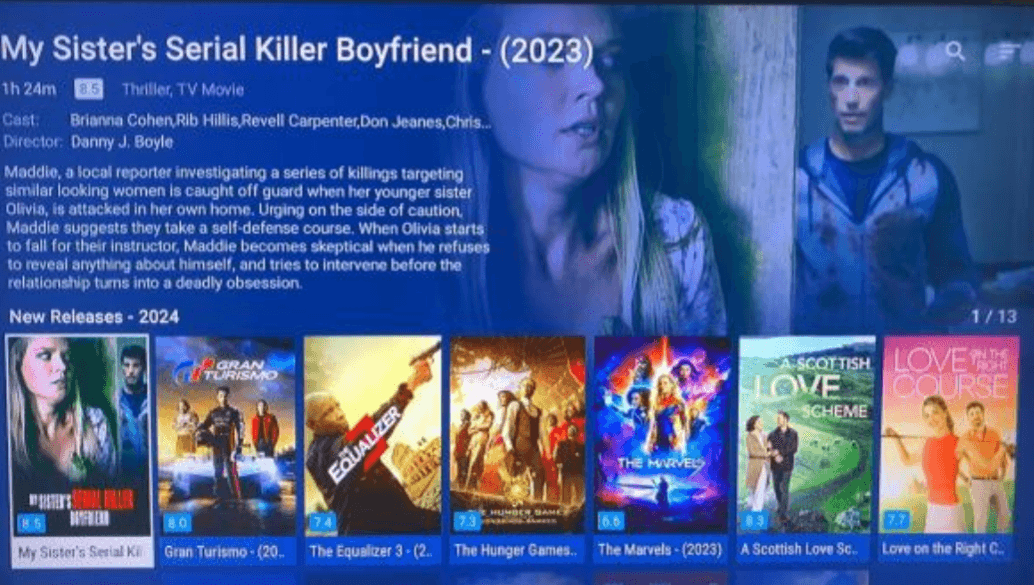
When you choose a movie or TV show, you will get a menu to choose what you want to do:
- Play
- Open in External Player (sometimes helps if it doesn’t play or doesn’t play well)
- Add to List (save it to your list so it’s easier to find later)
- Trailer (does not always work, it depends on the provider)
If you want to watch a trailer of the movie, YouTube is the best place to get it.

When in the VOD groups, there is a search and menu option in the upper right corner. The search will allow you to search for a movie or series without having to scroll through the entire group. The menu will allow you to sort the group selection by order in playlist, name, rating, or date added.