Recording
Recording can be very hit or miss, often because of your provider and/or internet. If the program buffers, skips, or does not play well, the recording will be stopped. You also need to have enough space to store the recordings, usually done by adding external storage. The app must be able to read and write to your external storage.
If your device does not have a USB port to add a flash drive, you will need to get an OTG cable or adapter. If you’re using a Fire TV device running operating system 6 or older, you may have difficulty getting it to read an external drive.
- OTG adapter recommended for Firestick: AuviPal 2-in-1 Powered Micro USB
- OTG cable: 3 Pack OTG Cable Replacement
Setting up SMB with a network shared folder has worked well for many users but requires a computer that is always on. SMB also allows you to play back your recordings on any device sharing the network.
To set up your recording options, go to Settings > Other > Recording, choose the folder you want to record to, then you can add a time offset for when it begins or ends.
Several ways to record
- Live recording (while watching a program):
Click your select button to bring up the lower menu. Then scroll right to the 'Record' icon and click. - Live recording (from the channel guide panel):
Long press OK button to bring up the right side menu. Then scroll to record and click. - Scheduling recordings:
While on the channel guide panel, short press the Select button to bring up the Remind/Record menu or long press the select button to bring up the right side menu. To set the start and end times manually, scroll to 'Custom Recording' and click. You can scroll to any channel and record future programs by using the directional buttons on the outer ring of your remote. If this is a program you wish to record repeatedly, make sure you click the 'Repeat' toggle.
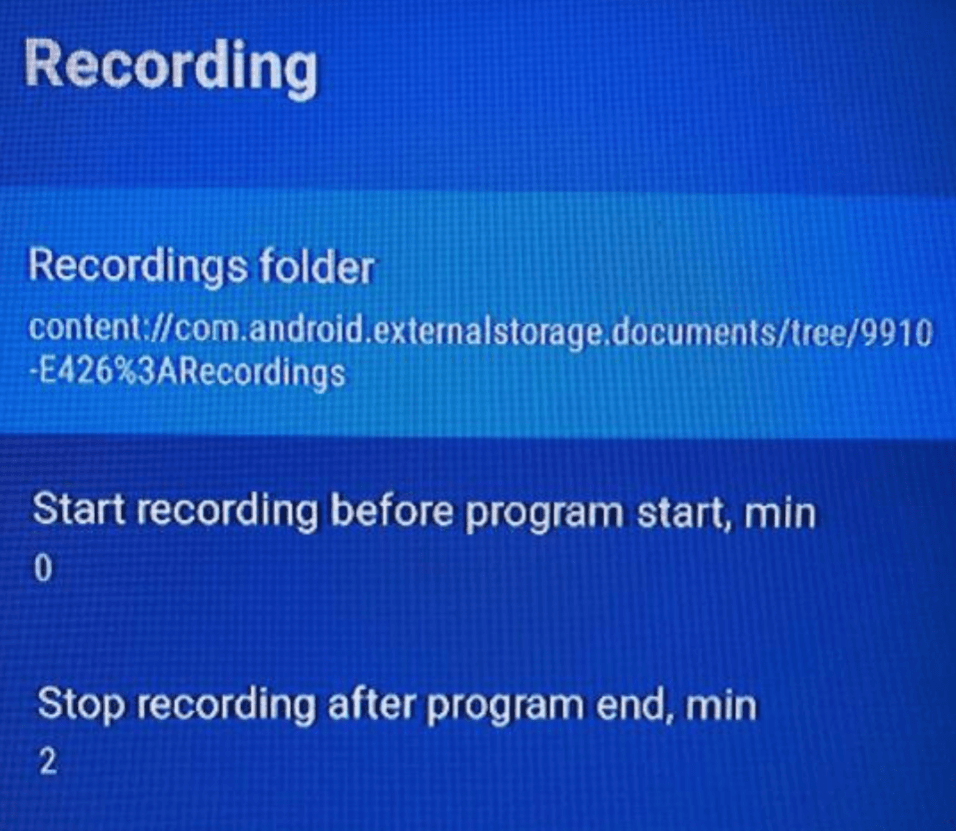
Note
If your app cannot read the folder (usually when trying to use external storage), use the system picker and allow the app to access/use the folder.
On Fire TV devices, add a folder to the Android folder named ar.tvplayer.tv and your app should be able to find and read it. Your added folder should appear something like:
storage/sdcard1/Android/data/ar.tvplayer.tv (where it says sdcard it could differ as per what your external storage is).
If your recording does not work, try the following:
- Make sure your app can read your external storage.
- Try a different brand and size of flash drive.
- Try another provider.
- If you have other streaming devices on the same network, go to each one and force stop all apps.
- If you’re using an Xtream code playlist, go to Settings > Playlists, click on the playlist, scroll to Xtream Codes Parameters, go to Output Format and change it to the other option. HLS should be better than MPEG-TS if you’re having problems.
- Try setting the recording to Custom and manually set the Start and End time.